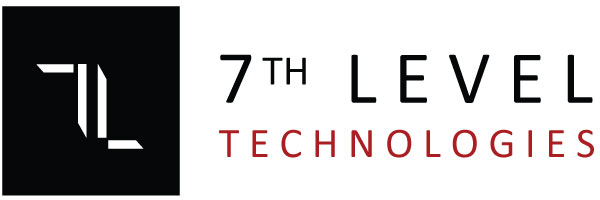Computer Imaging Services Overview
Computer Imaging Services refer to the process of creating a digital copy or “image” of a computer’s system, including its operating system, applications, files, and settings. This “image” can be used for backup, recovery, deployment, or cloning purposes, ensuring systems can be quickly restored, replicated, or set up in a standardized and efficient manner. These services are widely used in business environments for tasks like system migrations, new device deployments, and disaster recovery.
What Is Computer Imaging?
Computer imaging, also known as disk imaging or system imaging, involves creating an exact copy of a computer’s hard drive or a specific partition (i.e., operating system, files, settings, applications, etc.). The result is a compressed, portable file that can be stored, duplicated, or restored to a different machine. In the event of hardware failure, data loss, or system corruption, a system image allows for a quick recovery, minimizing downtime and data loss.
Common Applications of Computer Imaging Services
<ol><li>System Deployment and Cloning<ul><li>Description: Organizations with multiple computers (like in schools, businesses, or government agencies) use imaging to deploy the same operating system, software, and settings to a fleet of machines.</li><li>How It Works:<ul><li>Create a master system image of a fully configured machine.</li><li>Deploy the same image to multiple machines using automated tools.</li></ul></li><li>Benefits:<ul><li>Consistent setups across multiple devices.</li><li>Time-saving during large-scale device deployments.</li></ul></li></ul></li><li>Disaster Recovery and Backup<ul><li>Description: A system image serves as a backup for entire systems, so that in case of a system failure or disaster (e.g., a crash or malware attack), a quick recovery is possible.</li><li>How It Works:<ul><li>Regularly schedule image backups to ensure the latest configurations, data, and software are captured.</li><li>If the system fails, restore the image to a new or repaired system.</li></ul></li><li>Benefits:<ul><li>Quick restoration of data and system settings, reducing downtime.</li><li>Ensures minimal data loss, especially when paired with scheduled imaging.</li></ul></li></ul></li><li>Operating System and Software Migration<ul><li>Description: When upgrading to a new version of the operating system (e.g., moving from Windows 10 to Windows 11), or migrating software to new devices, imaging services provide a streamlined solution.</li><li>How It Works:<ul><li>A system image is created on the old machine with all necessary configurations.</li><li>The image is transferred to the new machine, ensuring all data and settings are migrated.</li></ul></li><li>Benefits:<ul><li>Facilitates seamless upgrades with minimal disruption.</li><li>Ensures all software, settings, and files are correctly migrated.</li></ul></li></ul></li><li>System Customization and Configuration<ul><li>Description: Companies often need to customize a system with specific applications, security settings, and network configurations. Imaging services allow businesses to quickly apply these customizations across multiple machines.</li><li>How It Works:<ul><li>Configure one machine with the required software, settings, and customizations.</li><li>Create an image of that machine and apply it to other systems.</li></ul></li><li>Benefits:<ul><li>Saves time by avoiding the need to configure each machine individually.</li><li>Ensures consistency in system configurations across an organization.</li></ul></li></ul></li><li>Virtual Machine Imaging<ul><li>Description: Virtualization technologies allow businesses to run multiple virtual machines (VMs) on a single physical server. Virtual machine imaging involves creating an image of a virtual machine’s entire disk, allowing for efficient replication and deployment.</li><li>How It Works:<ul><li>Create a VM with the desired operating system, applications, and settings.</li><li>Create an image of the VM to deploy it on other virtualized environments.</li></ul></li><li>Benefits:<ul><li>Easy replication and scaling of virtual environments.</li><li>Simplifies the process of disaster recovery and migration in virtualized environments.</li></ul></li></ul></li></ol>
Tools and Technologies for Computer Imaging
<ol><li>Acronis True Image<ul><li>Overview: Acronis provides powerful disk imaging, backup, and disaster recovery solutions.</li><li>Key Features:<ul><li>Full system image backup, including OS, applications, and files.</li><li>Incremental and differential backups for efficiency.</li><li>Cloud backup integration for offsite data protection.</li><li>Ransomware protection with AI-powered defense.</li></ul></li></ul></li><li>Clonezilla<ul><li>Overview: Clonezilla is a free and open-source disk imaging tool, widely used for system cloning and backup.</li><li>Key Features:<ul><li>Supports disk and partition cloning.</li><li>Works with many file systems (NTFS, FAT, ext4, etc.).</li><li>Multicast support for deploying images to multiple computers simultaneously.</li><li>Lightweight with no need for a dedicated server.</li></ul></li></ul></li><li>Macrium Reflect<ul><li>Overview: A popular disk imaging solution for businesses and home users, offering both free and paid versions.</li><li>Key Features:<ul><li>Full, differential, and incremental backups.</li><li>Direct disk-to-disk cloning.</li><li>Bootable rescue media for system recovery.</li><li>Rapid deployment of system images to multiple machines.</li></ul></li></ul></li><li>Symantec Ghost<ul><li>Overview: A well-established tool for creating disk images, often used in enterprise environments.</li><li>Key Features:<ul><li>Multicast deployment for large-scale imaging.</li><li>Bare-metal recovery and data migration.</li><li>Supports a variety of storage solutions and operating systems.</li></ul></li></ul></li><li>Microsoft Deployment Toolkit (MDT)<ul><li>Overview: A free tool from Microsoft designed to automate the deployment of Windows operating systems and applications.</li><li>Key Features:<ul><li>Create custom images for Windows OS deployments.</li><li>Automate system setups with pre-configured scripts.</li><li>Integrate with System Center Configuration Manager (SCCM) for enterprise-scale deployment.</li></ul></li></ul></li></ol>
Benefits of Computer Imaging Services
<ol><li>Efficiency in Deployment:<ul><li>Speeds up the process of setting up new computers, especially when deploying many devices at once.</li><li>Reduces the likelihood of human error by applying the same configuration across multiple systems.</li></ul></li><li>Cost Savings:<ul><li>Reduces the time and resources spent manually setting up systems or reconfiguring machines.</li><li>Helps avoid the costs of prolonged downtime by enabling quick system recovery.</li></ul></li><li>Consistency:<ul><li>Ensures that every machine in a fleet is configured with the same settings, applications, and security configurations.</li><li>Simplifies troubleshooting as all systems are standardized.</li></ul></li><li>Rapid Disaster Recovery:<ul><li>System images can be restored quickly in case of data loss, system failure, or corruption.</li><li>Offers peace of mind knowing that data and systems are recoverable with minimal downtime.</li></ul></li><li>Flexibility:<ul><li>Ideal for businesses that need to migrate large numbers of machines or upgrade systems.</li><li>Supports both physical and virtual environments, making it versatile for various types of IT infrastructure.</li></ul></li><li>Backup and Redundancy:<ul><li>Regularly creating and storing system images ensures data is backed up and can be restored in the event of failure, enhancing data protection strategies.</li></ul></li></ol>
Conclusion
Computer Imaging Services provide an invaluable solution for businesses that need to manage, deploy, protect, and recover their IT systems. Whether for system migrations, disaster recovery, or large-scale deployment, imaging ensures consistency, efficiency, and security. With the right imaging tools and strategies in place, businesses can minimize downtime, improve productivity, and protect critical data.