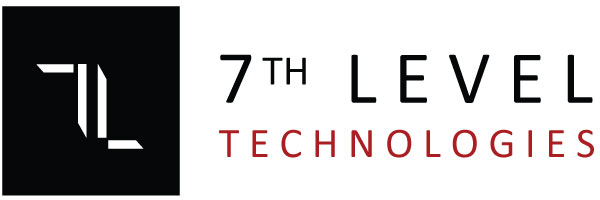WiFi design and verification are crucial steps in creating a robust wireless network that ensures optimal coverage, capacity, and performance. Effective WiFi design and verification help minimize interference, ensure reliable connections, and enhance the user experience in both residential and commercial environments.
WiFi Design Process
1. Site Survey
- A site survey is the first step in designing a wireless network. It involves analyzing the physical environment to determine the best locations for access points (APs), ensuring the network provides consistent coverage and performance.
- Two types of surveys:
- Active Survey: Measures the actual signal strength, throughput, and capacity while walking through the site.
- Passive Survey: Measures the signal strength of existing networks without transmitting data.
2. Key Design Considerations
| Design Factor | Considerations |
| Coverage Area | Assess the size and layout of the area to be covered (rooms, floors, walls, obstacles). |
| Capacity | Calculate the number of devices per access point and the overall expected network load. |
| Interference | Identify sources of interference (microwaves, Bluetooth, neighboring WiFi networks). |
| Frequency Band | Choose between 2.4 GHz (longer range, more interference) and 5 GHz (higher speed, shorter range). |
| Access Points (APs) | Determine the number and placement of APs to ensure coverage without overlap or gaps. |
| Security | Plan for encryption (WPA3, WPA2) and network segmentation (e.g., guest networks). |
| Redundancy | Design for failover and coverage in case of hardware failure or AP outages. |
3. Access Point Placement
- High Traffic Areas: APs should be placed in areas where users gather, such as conference rooms, lobbies, and open workspaces.
- Obstructions: Avoid placing APs near large metal objects or walls, as these can severely block signals.
- Ceiling Mounts: APs are typically mounted on ceilings or high walls to minimize obstructions and ensure even distribution.
- Overlap Zones: APs should overlap slightly to ensure seamless roaming and minimize dead zones.
4. WiFi Network Planning Tools
There are several WiFi planning tools used to simulate network designs and optimize AP placement:
- Ekahau Site Survey: Popular software for wireless site surveys and network planning.
- AirMagnet Survey: Another well-regarded WiFi design tool, used for predictive planning and real-time analysis.
- Ubiquiti UniFi: Offers an intuitive dashboard for WiFi network management and monitoring.
- NetSpot: A simpler tool for visualizing WiFi coverage and finding weak spots.
WiFi Verification and Testing
1. Signal Strength and Coverage Validation
- Site Walkthrough: Use a WiFi analyzer app or tool (like Ekahau or Acrylic Wi-Fi) to perform a walkthrough of the site and measure signal strength and coverage.
- Minimum Signal Strength: Aim for a signal strength of at least -67 dBm for reliable performance. Anything weaker could result in dropped connections or slow speeds.
- Coverage Map: Use WiFi survey tools to create a heatmap showing the strength of signals throughout the area.
- Green: Strong signal (good)
- Yellow: Weak signal (marginal)
- Red: Dead zone (no signal)
2. Bandwidth and Throughput Testing
- Speed Tests: Measure upload and download speeds at different locations within the coverage area to ensure users receive the expected bandwidth.
- Load Testing: Simulate multiple devices connected to the network at once to check for capacity issues and congestion. Tools like iPerf can be used to test network throughput under load.
3. Roaming and Handover Testing
- Seamless Roaming: Test how well mobile devices can move between APs while maintaining a stable connection.
- Signal Handoff: Ensure that devices don’t drop calls or lose data when transitioning from one AP to another.
4. Interference and Channel Testing
- Channel Overlap: Check that APs are operating on non-overlapping channels (especially on the 2.4 GHz band where only 3 channels don’t overlap: 1, 6, and 11).
- Co-Channel Interference: Test for interference from nearby networks using tools like WiFi Explorer or NetSpot.
- Environmental Interference: Test for interference from devices like microwaves, baby monitors, Bluetooth devices, etc.
5. Security Testing
- Encryption Verification: Verify that WPA2 or WPA3 encryption is enabled.
- Rogue AP Detection: Use tools to detect rogue APs that may be attempting to impersonate legitimate ones.
- Guest Network Isolation: Ensure that guest networks are isolated from the internal network to maintain security.
WiFi Troubleshooting
If issues arise during testing or operation, here are common troubleshooting steps:
- Low Signal Strength: Increase AP placement height, add more APs, or adjust power settings.
- Slow Speeds: Ensure sufficient bandwidth is allocated, check for network congestion, or optimize AP channels.
- Interference: Move APs away from sources of interference (e.g., microwaves, Bluetooth devices, thick walls).
- Connection Drops: Verify that devices are connecting to the closest AP and that there is a smooth handoff between APs.
- Network Capacity: Add more APs or optimize bandwidth management (e.g., QoS for VoIP or video calls).
WiFi Troubleshooting
- Conduct a Pre-Installation Survey: Before installing APs, ensure the site survey reveals any hidden coverage issues.
- Plan for Capacity: Consider not only coverage but also the number of devices that will be connected at any given time.
- Use Both 2.4 GHz and 5 GHz Bands: Distribute devices across both bands for better performance and less interference.
- Minimize Interference: Avoid physical obstacles, and choose proper channels and power settings.
- Monitor Continuously: Once the network is live, continuously monitor its performance to catch any emerging issues early.